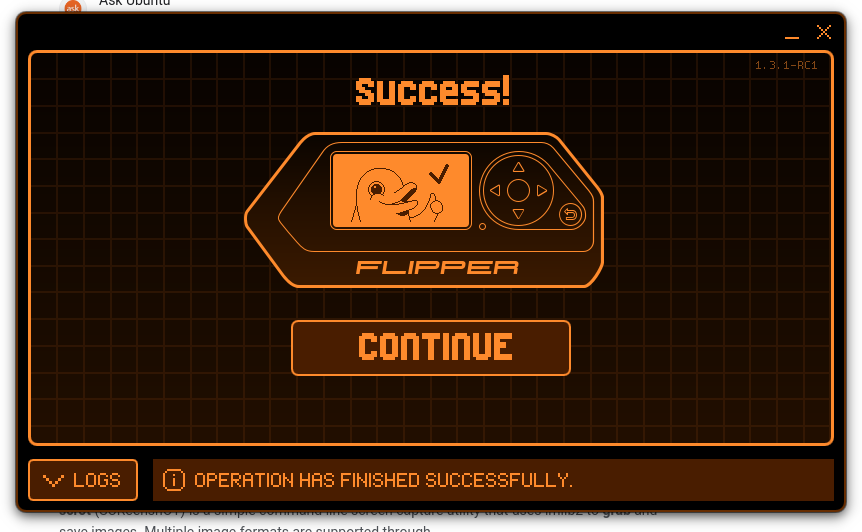Getting started with Flipper zero on gentoo linux
I recently received my flipper zero:



The build instructions for qFlipper(the GUI to update flipper firmware) are a bit lacking, so here are the steps I had to follow when building on gentoo.
One of the unstated dependencies for qFlipper is a tool called linuxdeploy available here: https://github.com/linuxdeploy/linuxdeploy
Unfortunately, linuxdeploy uses cmake as its build toolchain so there’s many chances for something to go wrong. The instructions below are what worked for me:
|
|
Note that the –recursive flag for git clone is necessary or you will be missing files required for compilation. Also the “make install” may require sudo depending on your permissions for /usr/local/bin
Note also, in the context of gentoo you will need libpng and libjpeg-turbo to have been compiled with support for static libraries by specifying the static-libs USE flag. The copyright.h fix above was described here: https://github.com/linuxdeploy/linuxdeploy/issues/212
Now we need linuxdeploy’s appimage plugin and the appimagetool binary.
|
|
The appimagetool binary is built from the AppImageKit repo which is an utter mess to compile (for example this issue) , so I just grabbed a release from here: https://github.com/AppImage/AppImageKit/releases Specifically https://github.com/AppImage/AppImageKit/releases/download/13/appimagetool-x86_64.AppImage
then I made it executable and put it in my path:
|
|
Once you’ve installed linuxdeploy and its dependencies, it’s finally time to build the qFlipper GUI, which has a dependency on nanopb. First clone the qFlipper repo from here: https://github.com/flipperdevices/qFlipper
|
|
The –recursive flag should pull in the nanopb dependency. setup_rules.sh will install the necessary udev rules to let you run the qFlipper GUI without being root. Note that in gentoo you will also need the qtserialport package to be installed.
Now to finally start the UI:
|
|
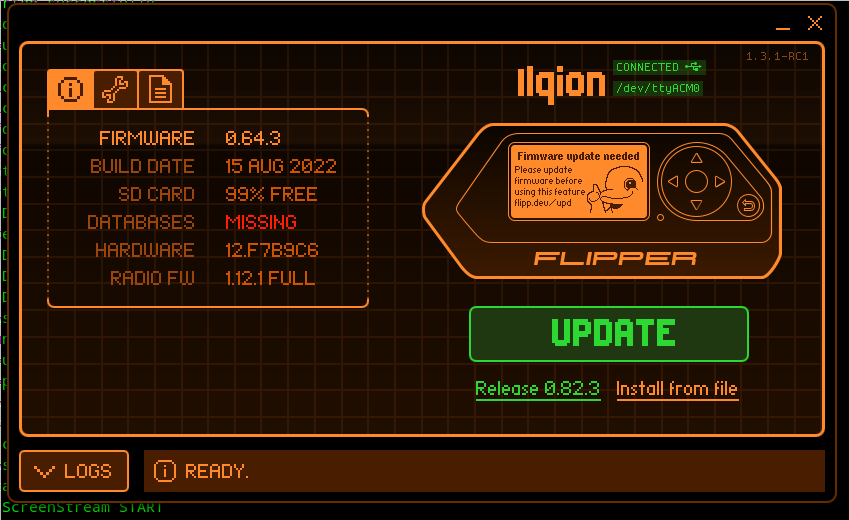 after you click the update button, the progress bar will move forward:
after you click the update button, the progress bar will move forward:
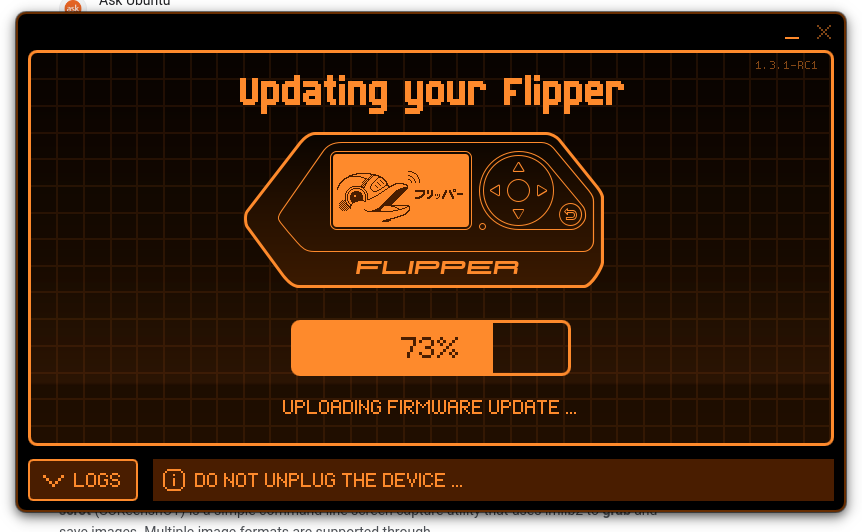 and then eventually tell you to follow the progress on the screen of the flipper device itself which will look like:
and then eventually tell you to follow the progress on the screen of the flipper device itself which will look like:

 and then when the update finishes successfully:
and then when the update finishes successfully: